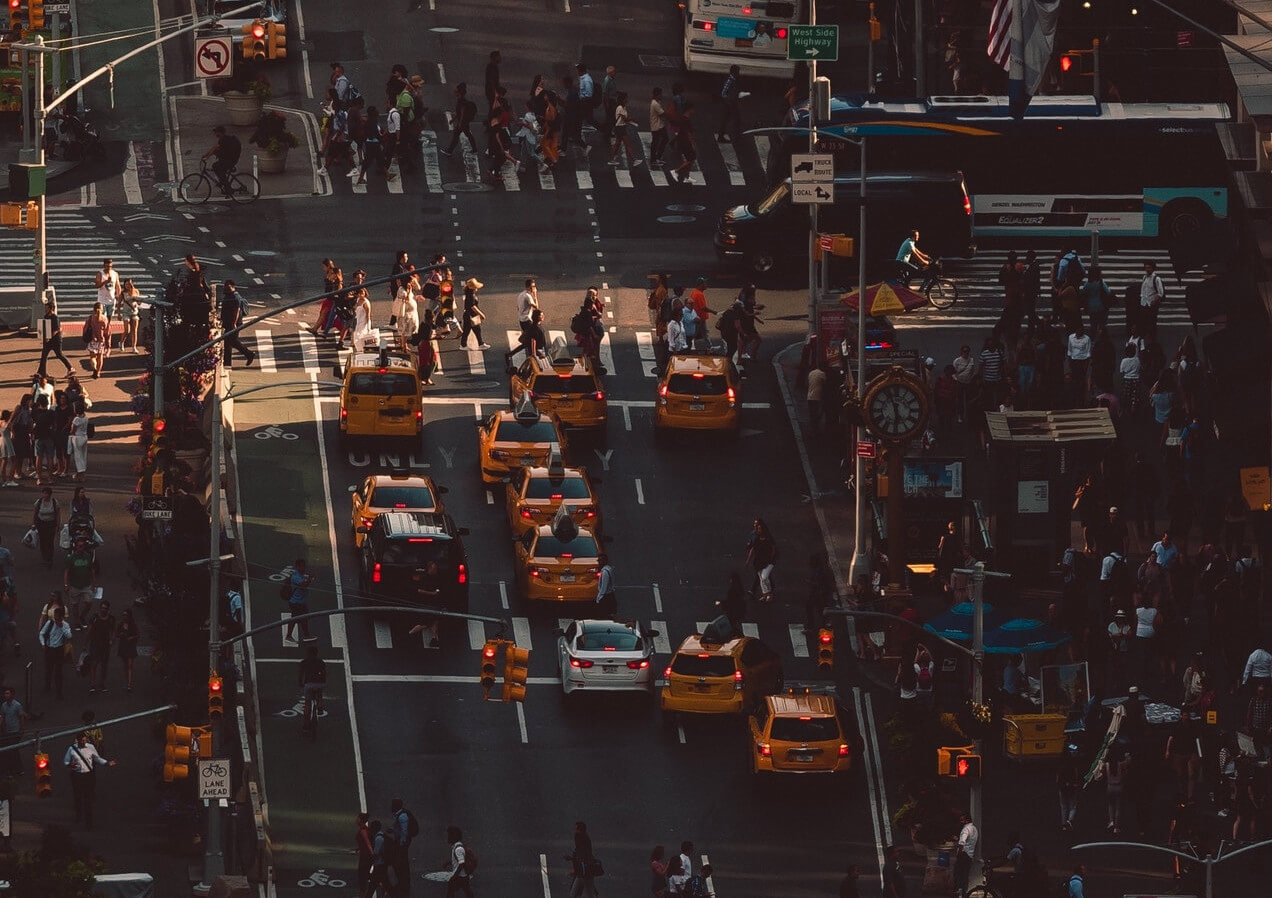A tool for collaboration
Whether you are a freelancer or a small business owner, you are painfully aware of the fact that, when your business starts picking up and growing, doing everything on your own becomes the hardest part. So you start toying with the idea of having someone else to help you. And it is at this moment that you recognize the importance and benefits of having well-established procedures and routines as well as a properly structured information software. This is why it is so advantageous to have your information management application running on the Simitless platform – turning any app into a collaborative tool is built into its inner core.
If you have been reading along with my previous articles, you are already in the loop about how Simitless enables you to create apps to organize and manage your data. (But fear not if you’ve missed any of the articles, you can catch up with the series over here!) It is of course possible that you’re not there yet and you’re planning on working alone for a while. But ask yourself this, is working alone as effective? Wouldn’t delegating some of your peripheral responsibilities let you focus on the core activities of your business and improve its sustainability? Don’t you think your business could profit from integrating collaboration functionalities into an already powerful data centralization tool at your disposal?
Invite users
Adding people to your information management software is simple:
-
Starting out from you application screen, open the application menu (three small vertical dots on top right of the screen).
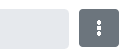
-
Click the "Edit App" line.

-
The settings drawer that slides from the right shows three tabs. Choose the "Edit user rights" tab. (Quick tip: In order to access the tab, you must have registered an account.)

-
Click the “Invite” button.

-
Input an email address of the person you want to invite to the app.
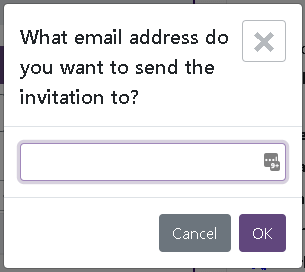
-
Our platform will send them an invitation code. Once the recipient receives the email with the invitation code, they can either click on it directly in the mailbox or copy the code and paste it on a new page to accept or decline the invitation.
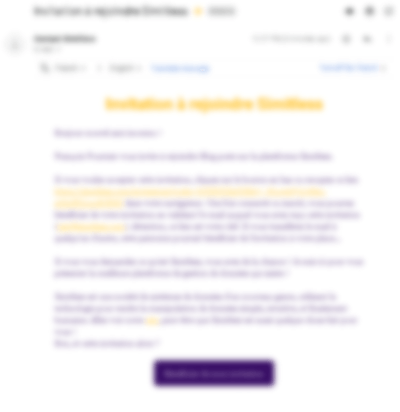
Control of access rights to applications
This screen for controlling access rights to applications is divided into three sections:
-
The first section allows you to manage the default access rights to the application. There are predefined default roles (Admin, Editor, Visitor), plus you can create your own roles at any time. Having different roles allows you to create varied default access rights groups in accordance with the categories of collaborators within your app. If an access right is deactivated it shows in grey, if it is active it has a color.
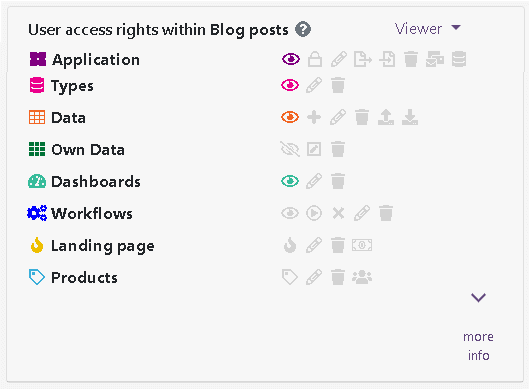
-
The second section allows you to manage the invitations you have sent. If an invitation is accepted or refused by the user, or if it is canceled by the administrator of the app, it disappears. Every new invitation comes with default access rights predefined for that application. The administrator can add or remove access rights at any time before the invitation is claimed by the recipient.
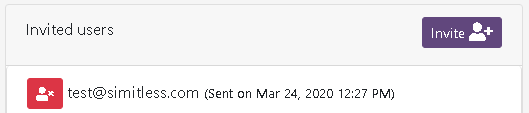
-
The third section allows you to manage users who are already part of the application. The administrator can not only add or remove their rights but can remove them from the application altogether. When a user is removed from an application, the data they have input do not disappear. They are kept in the application but the user does not have access to them anymore.
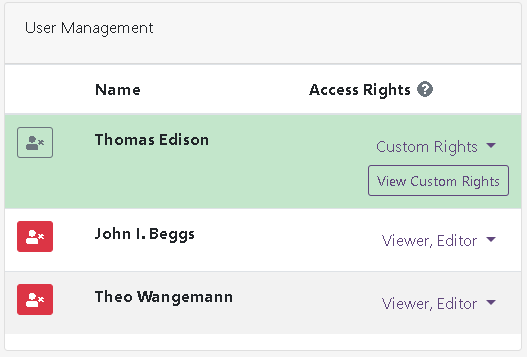
Open application
Simitless offers another option for managing accesses to applications. It can be accessed when creating an open application. In fact, you can make any application an open application. The option to do so can be selected in the "Edit app" tab of the application's editing drawer. When you designate an application as open, the default direct access rights defined in the "Access rights" tab apply to all users accessing the application via its web address (URL). By default, direct access rights include nothing, so you need to go through the available rights carefully considering which ones you would like to make active.
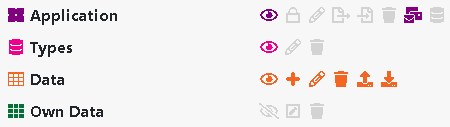
I find it essential to dwell a bit longer on the access rights and consider them in a little more detail, as they allow for a very fine control over the application. Let’s examine the main elements of access rights:
- Application
- View the application
- Manage user rights and approve user requests for rights
- Edit application
- Export the application, its settings and data
- Import and override the application’s settings and data
- Delete the application
- Send emails from the application (once the SMTP server is configured)
- Create a data type in this application
- Types
- View a data type
- Edit a data type
- Delete a data type
- Data
- View data
- Create data
- Edit data
- Delete data
- Import data
- Export data
- Own data
- View the data created by the same user
- Edit the data created by the same user
- Delete the data created by the same user
Little extras
However, it is not only the applications that can exercise control over who gets access to what via the access rights. Workspaces offer their own access rights system to authorize the access of certain users to some applications but not to others. In addition, you can select whether you want to “List this app in the workspace so that users can request membership without being invited” for each individual application in the application's editing drawer. When selected, this application will be visible to all the users having access to the workspace. If the option remains inactive and none of the users has been granted any access rights to the application, the application will remain invisible to any users of this workspace.
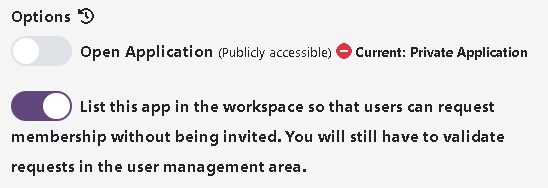
Finally, it is possible to go even more specific and manage access rights to each of the data types within an app, authorizing or blocking access to each of the types individually. Thus, if the access rights to a data type have been revoked, when displaying forms and tables, said data type will simply not show within the app, as if it did not exist.

Edition history
Sometimes even such an intricate access rights system does not do the trick. That is why Simitless has integrated a “history” system - whenever a piece of data is edited, Simitless keeps track not only of its past values but of the users who edited the data in the last 3 months. With this extra layer of security you gain an a posteriori control over the value changes in your application.

Congratulations! Your application is now secure and enables you to collaborate with as many users as you want, on your own terms.
To finish on a positive note, here is a piece of good news for you, or, to be more precise, for your wallet. Unlike many online platforms, Simitless does not charge you for each user account accessing the application. Our research has shown that such practice discourages account creation for casual users and nullifies all the efforts that have been invested into access control and history systems. Instead, we decided to charge based on the volume of concurrent accesses. If you decide on 6 simultaneous accesses (~ 6.67 € excluding tax per month per access if you go with annual billing), 6 people will be able to access the application at the same time. The seventh person connecting (as well as all the following ones) would have to wait until one of the 6 users disconnects and a space becomes available. Such a system allows you to have a better control of your budget, even if you have several dozens of occasional users.